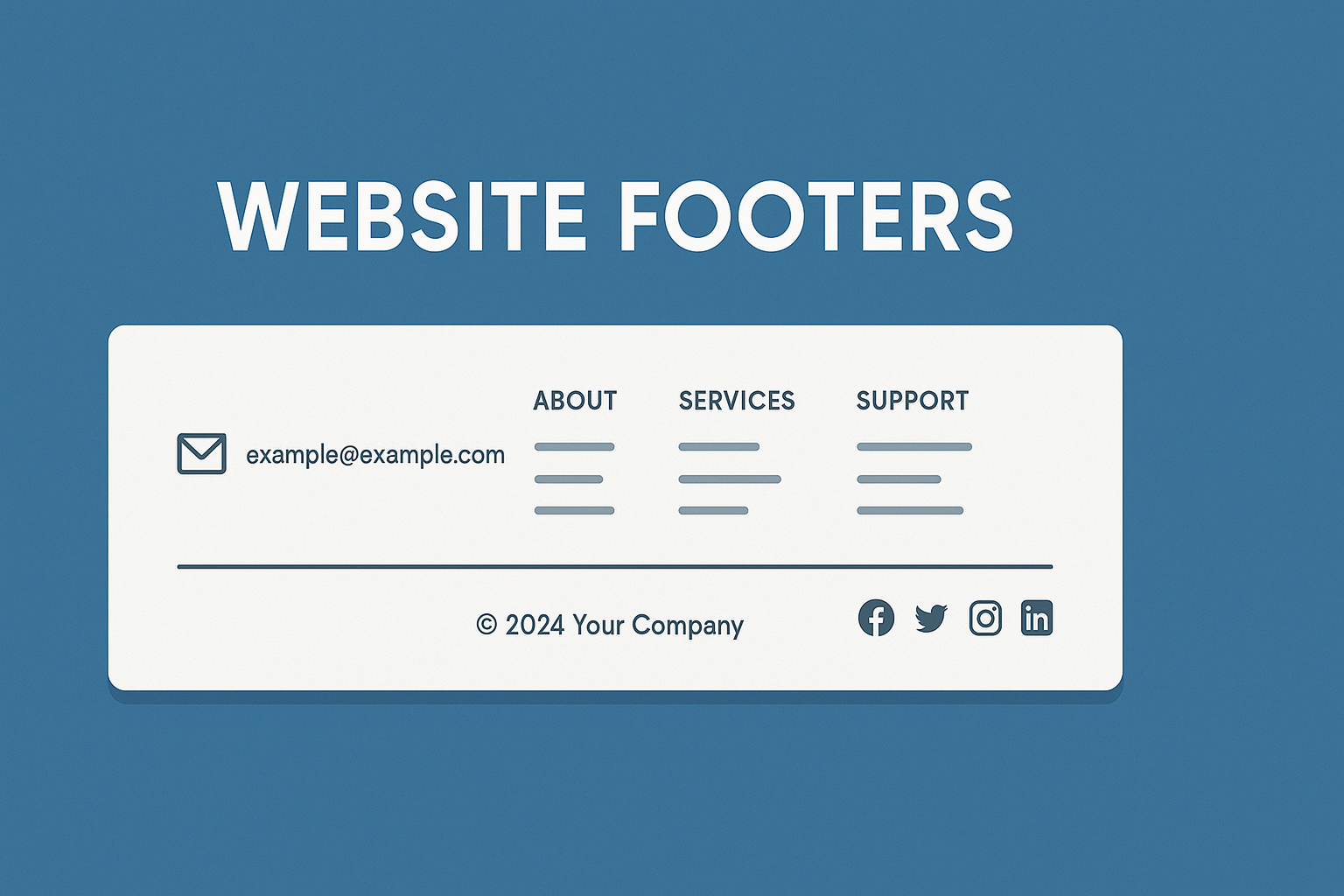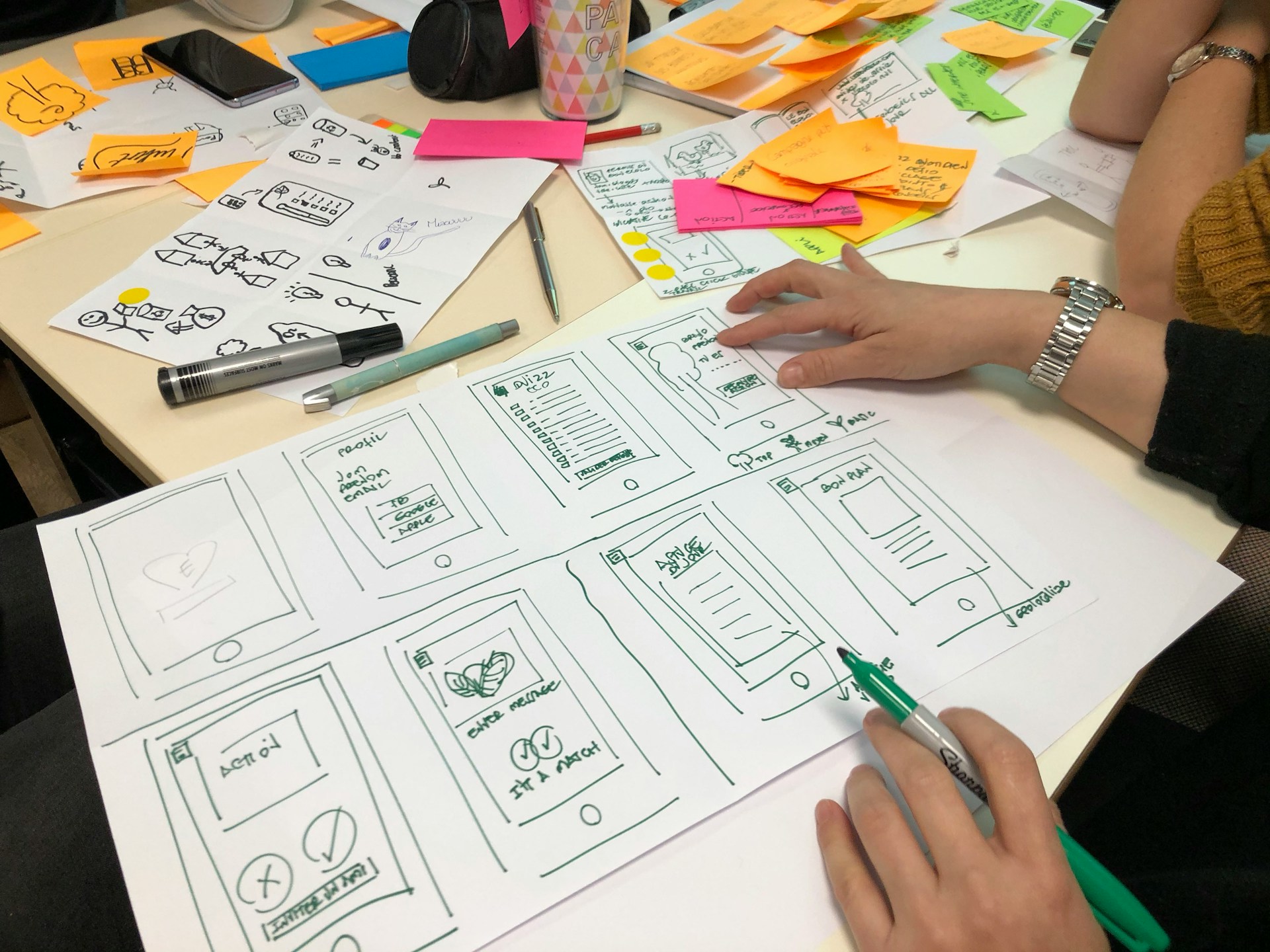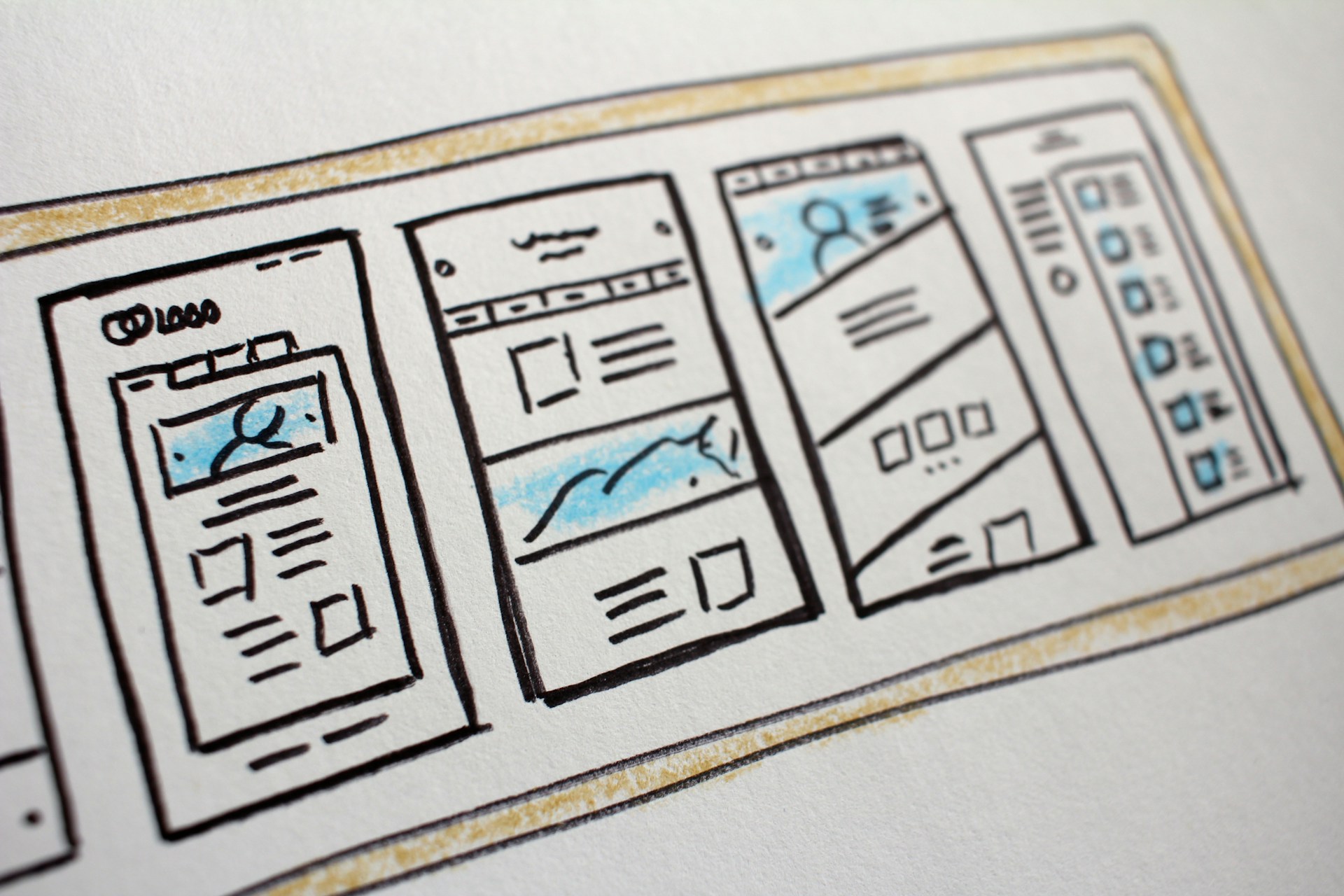You’ve invested in great design, your content is solid, and traffic is flowing. But somewhere between landing on your site and hitting ‘submit,’ potential customers are vanishing. The culprit? Your forms are probably a nightmare.
I’d love to contact you, but I’m not filling out 47 fields just to ask a question.
Every abandoned form is money walking out the door.
Web forms are the critical conversion points that most businesses completely mess up. They’re either too long, too complicated, or too broken to actually work on mobile devices. In 2025, users expect friction-free experiences, and your clunky contact form isn’t cutting it. Let’s fix the forms that are costing you customers.
🚨 1. THE MOBILE FORM DISASTER
Here’s the reality: over 60% of web traffic is mobile, yet most forms are designed with desktop users in mind. The result? Tiny input fields, impossible-to-tap buttons, and autocomplete that doesn’t work.
Common mobile form failures:
- Input fields that zoom the page when tapped (hint: font-size should be at least 16px)
- Dropdown menus that are painful to navigate on touchscreens
- Submit buttons positioned under the keyboard
- No input type optimisation (using ‘text’ when ’email’ or ‘tel’ would trigger the correct keyboard)
- Fields that don’t accept paste functions for passwords or long reference numbers
Test your forms on an actual phone. Not the desktop browser’s device emulator—an actual device in your hand. You’ll be shocked at what you discover.
✂️ 2. LESS IS ACTUALLY MORE
Every additional form field decreases your completion rate. Period. Yet businesses keep asking for information they don’t actually need right now.
- Ask yourself: Do I need this NOW? – That company name field? You can get it later. The phone number? Maybe wait until they’re a qualified lead.
- Use progressive disclosure – Show only essential fields first (usually name and email). Collect additional information after the initial conversion or in a follow-up.
- Make optional fields actually optional – Mark them clearly. Don’t make people guess which fields are mandatory.
- Remove the ‘confirm email’ field – It’s 2025. Just let people correct typos when they don’t receive your confirmation email.
- Consider alternatives – Do you really need a form, or would a direct email link, phone number, or calendar booking system work better?
A financial services company reduced their form from 11 fields to 4 and saw a 120% increase in completions. That’s not a typo.
💬 3. ERROR MESSAGES THAT HELP INSTEAD OF FRUSTRATE
Nothing kills form completion faster than cryptic error messages or—worse—no indication of what went wrong.
Error message best practices:
- Show errors in real-time as users type, not just when they hit submit
- Use plain language: “Please enter a valid email address” beats “Error: Invalid input format”
- Highlight the specific field with the problem (red border, icon, whatever works)
- Keep the user’s entered data—making them re-type everything is unforgivable
- Position error messages next to the relevant field, not just at the top of the form
“We’re sorry, an error occurred. Please try again.” — The most useless error message in existence.
Be specific. Be helpful. Tell users exactly what to fix and how to fix it.
🎨 4. DESIGN DETAILS THAT MATTER
Good form design is invisible—users don’t notice it because everything just works.
Visual cues:
- Use enough white space between fields (cramped forms feel overwhelming)
- Left-align labels above fields, not to the side (faster scanning, better mobile experience)
- Make the submit button look like a button—use colour, size, and clear action words
- Show a loading state when the form is submitting (users will click multiple times if they’re not sure it worked)
Smart features:
- Implement autofill attributes correctly (autocomplete=”name”, autocomplete=”email”, etc.)
- Add address lookup for UK postcodes (it saves time and reduces errors)
- Use input masks for phone numbers and dates (helps users format correctly)
- Include a clear privacy statement near the submit button
These aren’t nice-to-haves anymore. They’re expected standard features in 2025.
🔧 5. TECHNICAL STUFF YOU CAN’T IGNORE
Your form might look great, but if it’s technically broken, nobody’s completing it.
Essential technical checks:
- Form validation works properly – Test every field with valid and invalid data
- CAPTCHA isn’t overkill – Use modern invisible reCAPTCHA or honeypot methods instead of making users identify traffic lights
- Confirmation messages are clear – Users need to know their submission worked. A simple “Thanks, we’ll be in touch” isn’t enough—tell them what happens next
- Error tracking is enabled – Use analytics or form tools to monitor where users abandon and what errors they encounter
- Spam protection exists – But doesn’t annoy legitimate users
- Data is actually going somewhere – Test your form submissions end-to-end. Check spam folders. Verify integrations work.
And for the love of all that’s holy, don’t lose form data if the page times out. Either use session storage or implement auto-save.
Conclusion – Final Thoughts
Your forms are often the last step between interest and action. Making them difficult, confusing, or broken is like building a shop with no door—people can see what you’re offering, but they can’t actually buy it. Fix your forms, and you’ll fix your conversion rate.
Start with your most important form (probably your contact or quote request form) and work through this checklist. Test it on multiple devices. Get someone outside your business to try it. Then watch your completion rates climb.